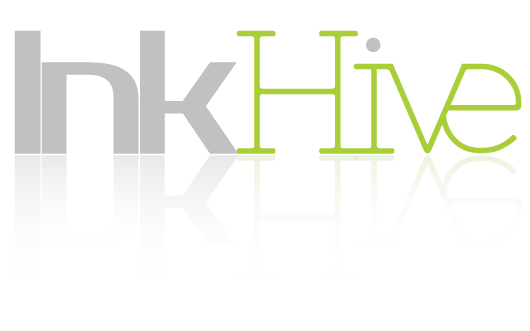Certainly, many blog posts have already been written about this topic. What you will find below, though, is unlike what you will see on other blogs. This guide is written to be the easiest to follow but a comprehensive and adequately detailed guide on how you can move your blog from Blogger to WordPress.
Migrating from Blogger to WordPress
Basically, what you need to do can be summed up as follows: (1) exporting your content, (2) importing your content, and (3) applying customizations.
Exporting Your Content from Blogger
Fortunately, Blogger comes with a “Back up Content” feature that makes it easy to move blog contents to another Blogger blog or to a blog on a different platform like WordPress.
To access the “Back up Content” feature, you need to go to the Blogger account dashboard and click on the Settings button (on the left side), then click the “Other” option. This should lead you to the Other Settings page where you will find the interface shown below.

Once you click on the “Back up Content” button, a modal window will appear, bearing a “Save to Your Computer” button. Clicking on this button will make you save a .XML file in your hard drive. It is advisable to name this file with something you can easily remember and identify.
Importing the Exported Content to WordPress
Once you already have the .XML file, you can proceed to sign in to your WordPress account to import this .XML file. Just go to the Tools (on the sidebar) and click on the “Import” option, as shown below.

This will take you to the “Import” modal window, which shows a list of the different blogging platforms you can import content from. Of course, you have to click on Blogger. After doing so, you will likely get a message to install Blogger Importer (as you likely don’t have it in your WordPress yet).
Proceed to install Blogger Importer. Once the installation is completed, activate it by clicking on the “Activate Plugin & Run Importer” link. Doing this will then open the Import Blogger modal window.
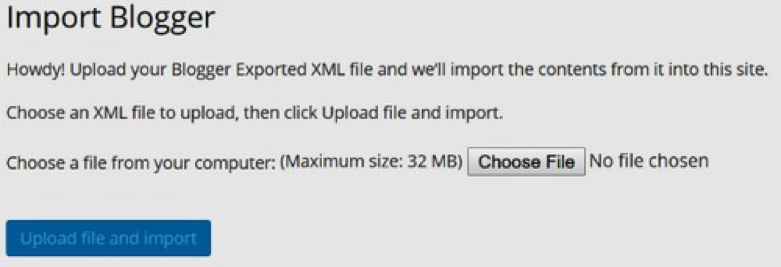
To import the content, (1) click on the Choose File button, (2) select the .XML file you saved earlier, and (3) click on the blue Upload File and Import button. You will be given the choice to assign posts to new authors or to associate the posts’ Blogger authors with new authors on WordPress.
Applying Customizations and Re-adding Elements
Since this post is about moving your “blog” from Blogger to WordPress, exporting and importing content is not the entirety of the process. Of course, you also need to move the many other elements of your blog. Here’s a concise guide to the customizations or other elements you need to bring to your new blog.
- Theme/Template – The theme is overall design of your blog. Unfortunately, it’s not something you can import from Blogger to WordPress. You may have to choose another theme for your blog from among the different options available on WordPress. If you’re lucky, someone may have converted the Blogger theme you were using into a WordPress version. Try to do a search to check. There are many sites that offer converted themes from Blogger to WordPress. We don’t recommend doing this, though, unless you are sure that the converted theme is clean, free from defects and malicious malware, and is well coded.
- Header Image – You have to download the header image you used in the previous blog and upload it to the new blog. You may have to do some modifications depending on the header dimensions in the new theme you are using in WordPress.
- Favicons – Favicons the little icons that appear on the tabs of web browsers. If you want to keep them in your WordPress blogs, you have to manually add them.
- Sidebar Elements and Ads – You may have other elements you want to transfer to your new WordPress blog, especially the ads. In most cases, what you only need to do is to copy their codes to the HTML element containers in WordPress or to find their corresponding versions on WordPress.
- Web address – If you want to make it easy for your non-subscriber frequent visitors to easily go to your newly migrated blog, you have to use a web address that is similar to the old one you used (example: from “myblog.blogspot.com” to “myblog.wordpress.com”). If you have your own domain name, consult the registrar for that domain name for the steps on how to use your domain name with your new WordPress blog
The process of moving your Blogger blog to WordPress isn’t really a difficult task. It can be simple if you just know what to do. Just remember to inform your readers about the move (and delete the old blog) so they can change their bookmarks. Or, you can just automatically redirect them by adding your new web address or URL to the Post Feed Redirect URL field in Blogger. Just go to Settings>Other and find the Site Feed section.
Next Steps
This guide is only about transferring your blog from the free Blogger/Blogspot blog publishing service to the free WordPress service. From there, assuming you have greater plans for your website – you might want to invest in a proper hosting service.
The general recommendation is to pick out a WordPress specific hosting service that has local data centers in your client’s proximity, in effort to dish out better speeds. It is also a good idea to look for additional perks; for example, there are WordPress hosting solutions which offer free security certificates to go with your site. You can read more here on the case for WordPress specific hosting services.