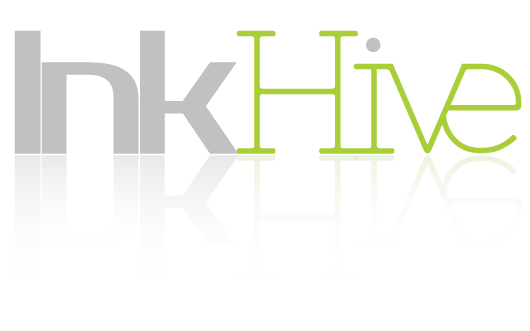When talking about online streaming devices, one of the top choices is the Amazon Fire TV. This compact device is very simple and functional, giving users vast streaming options for entertainment. You’ll have access to most of the popular on-demand streaming services with just a click of a button!
Besides this, the Fire TV is integrated with Amazon’s streaming services, so you get even more cool features such as voice control and Amazon Prime. But wait, there’s more! Did you know that there are more things you can do to enhance you and your family’s streaming experience further?
Read on as I show you awesome tips to improve your Fire TV setup!
1. Install Kodi
When you want to have access to more media content for free, then use Kodi! This is an online media center that offers access to various add-ons, all of which with their own interface and library. Once installed, you have access to different files and media, whether locally sourced or online from different streaming platforms.
Ready to set up Kodi for streaming? Check out this guide to install Kodi on Firestick!
2. Stop Tracking
Did you know that Amazon would track all of your Fire TV activities for marketing purposes? For privacy, you might want to consider stopping them from doing so.
Do this by going to your Settings, then Preferences -> Advertising ID, then switch off the Internet-Based Ads. You may also want to hide your Cloud Apps to make the device perform even faster, which you can do so from the Settings -> Applications -> App Store menu.
3. Try Gaming
Besides the add-ons Amazon offers for the Fire TV, there is also the Amazon Fire Game Controller. Some games from the Amazon library would be challenging to play, or even impossible to, without the controller. You can connect this controller with the Fire TV via Bluetooth and begin playing!
For non-serious gamers, you can make Fire TV an alternative to other gaming consoles. If you have another controller, you can actually connect it with your Fire TV via Bluetooth in the Settings section. You can also take advantage of the Bluetooth feature by connecting Bluetooth headphones with your Fire TV device so you can stream and enjoy content on your own for the ultimate multimedia experience.
4. Remote App
If ever you have the fire TV stick, you might not have the voice search option available. However, you can install the Fire TV Remote App, which is available on App Stores of your Android or iOS devices.
When you use this app, make sure your device is connected to the same WiFi network your Fire TV is, so you can switch from mobile to WiFi while using the app. Besides the mic, the app will have the same functions as the remote. The remote app also has a keyboard to make it easier to type in usernames and passwords.
5. Check for Software Updates
When you set up your new Fire TV, you should check if it requires a System Update for the operating system and remote control. Don’t only do this at the beginning of setting up your Fire TV. It’s best to check it now and then as you use it.
If you want to check for any OS updates, head to Settings -> My Fire TV -> About -> Check for System Updates. For updates on the remote, head to Settings -> Controllers and Bluetooth Devices -> Amazon Fire TV Remotes.
Doing this is very beneficial for you and your Fire TV, as it will help make sure that your device is working faster and smoothly, with more security. Plus, updated add-ons will be compatible with your Fire TV, and you’ll enjoy the new features that may come with updates.
6. Install Apps Efficiently
After powering up and registering your Fire TV, one of the first things you might do is to look for and install apps. Before you do, you should learn more about the different and easy methods to speed up the installation process.
One method to follow is to install apps straight form Amazon.com. For those who have a lot of apps to install, you may want to use your computer to search for those apps, install them from there, then remotely send them to the Fire TV. Simply choose your Fire TV device when on the ‘Deliver To’ menu on the app’s product page.
If you just set up your Fire TV, you can install a few popular apps from Amazon’s app suggestions. You will find notifications when opening your Fire TV for the first time, which you can find from the Notifications screen in Settings. These notifications will help you install the popular apps quickly, showing you a list of apps to choose from so you can install it right away.
Wrapping It Up
Did you know that there are so many ways to set up your Fire TV to make it function more efficiently? From installing the right apps to improving your privacy, you can start using your Fire TV the way that works best for you, thanks to these tips.
Use any of these tips today with your new Fire TV and enjoy the functions and features the device offers. Happy streaming!
For those who have questions or want to share more about Fire TV and how to use it, comment below. We would love to hear your tips and experiences.