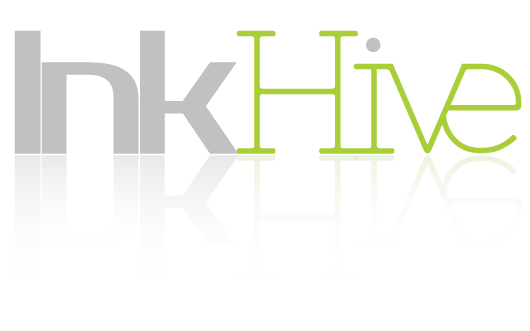Many users have recently stated that they are having trouble using the Instagram multi-post or carousel feature. This may have been caused by many reasons, from bugs to internet connection, but one thing is for sure, it is very frustrating not to share multiple posts on Instagram, one of the most prestigious social media platforms in the world.
Instagram’s engagement is very crucial, you can find suggestions to get followers fast on Instagram.
But if there is a problem somewhere, there is a solution! Find ways to fix multiple photos feature on Instagram from the list below.
How to Upload Multiple Pictures on Instagram?
Let’s start with the basics. Make sure you know how to post multiple photos on Instagram correctly and rule out the possibility that the problem is due to some steps being done incorrectly. And as you know they are really important to attract followers if you couldn’t, don’t worry just visit Jpost | For information about Instagram likes then continue easier. To post multiple photos in your feed:
– Open the Instagram app
-Go to your account
– Click the (plus) icon and select ‘post’
– You’ll see two square icons that are interlocked. this is the multiple post option. Click it.
– Images from your gallery will appear at the bottom of the screen. Choose what you want to share.
– Select share
Remember that Instagram allows you to share up to 10 images or videos in a single carousel post. If you try to add more you will not be able to multiple posts.
To post multiple photos in your story:
– Open the İnstagram app
-Go to your account
– Click on existing story and choose Add to your story.
-Upload the content you want to share by selecting it from your gallery or taking it directly on Instagram.
– Choose send to everyone
Press and hold on a photo
You may not be able to see the nested frames specifying the ‘select multiple’ option. This does not mean that the multiple post option has been removed. you just can’t see the multiple post button as a result of an error. The solution to this is very simple.
Go to your Instagram account and follow the steps to share an image. Long press on the selected image. after doing this you will see the multiple post icon. Now you can add any other content you wish to share.
So here we go! Share and get as many as likes you want to keep your position on Instagram safe and real.
Wait for Instagram to fix it
Instagram is facing various software issues like many other apps. sometimes these problems can prevent you from sharing multiple photos. If you are unable to share multiple photos on Instagram, it is quite reasonable to assume that the problem is primarily with the Instagram system.
For this reason, it is a good solution to not try to post for a while and wait for Instagram to solve the problem.
Let’s move on to the solutions below if you still can’t share multiple photos after long hours and days of waiting.
Restart your phone
The simplest solution to any system error is to close and restart the app or device that the system originated from. Since you don’t know why you can’t share multiple photos on Instagram, the smartest thing to do is to restart your phone instead of restarting Instagram.
When you restart your mobile device, the operating system reboots all applications and the phone itself.
Try restarting your device and see if your problem of not being able to share multiple photos on Instagram is resolved.
Turn off Data Saver
data saver keeps internet consumption under control so the phone doesn’t consume too much cellular data when not connected to Wi-Fi. It stops internet consumption when it exceeds a certain quota. If you want a data saver to not restrict your internet and allow you to share multiple images in large sizes, follow the steps below.
– Open the Instagram app
-Go to your account settings
– Find cellular data use
– Turn off the data saver option by swiping right.
Clear Instagram Cache Data
Instagram cache data is information held on your mobile device about your Instagram usage. The more often and for a long time you use Instagram, the more cache data accumulates. Deleting the cache has two solutions to the problem of not being able to share multiple photos. Less data on mobile means less load on internet usage. In particular, Instagram does not experience loading problems. Also, clearing cache means deleting stored Instagram data along with errors.
So how do you clear Instagram cache?
Uninstalling an Instagram account is one way of achieving a clear Instagram cache. As the app is removed the cache can be removed. To do this:
– Go to your phone’s settings
– Find the Instagram app
– Go to Manage applications Instagram
– Tap uninstall
Clear Instagram cache for android
To do that:
– Go to your phone’s settings
– Find Instagram app
– Click on Storage
– You’ll see Cache. From here tap on clear cache
Clear Instagram cache for iPhone
To do that:
– Go to your phone’s settings and general
– Find iPhone Storage
– You’ll see Instagram and then tap on Offload App.
Remove tagged accounts to prevent bug
Many users who could not share multiple pictures on Instagram stated that their problem was resolved after they removed the users, they tagged in the carousel post they wanted to share. It is not known exactly why tagging accounts to carousel posts causes a problem, it is most likely a systemic bug.
To solve this problem, try removing the accounts you have tagged. If the problem is solved and you can share multiple pictures, you can go to your post and tag them again from the edit section.
Be Careful About App Updates
We said that updating apps are one of the easiest ways to fix process errors in apps. but this is not always the case.
Sometimes the apps may contain bugs when they are updated by the developers to new versions. so be careful when your problem of not being able to post multiple photos on Instagram started.
Did it happen after you updated another of your apps? if so, delete that app and see if the issue is resolved.