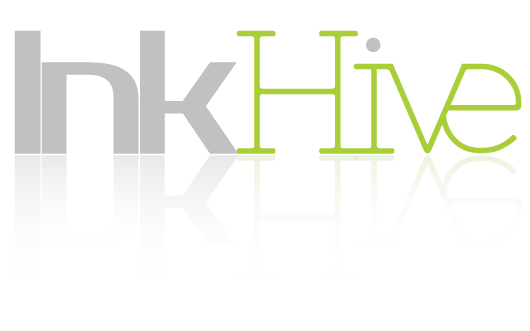Portable Docåument Format (PDF) is a widely used file format for digital documents. It’s convenient and easy to use, but it’s not always accessible to everyone. In particular, people with disabilities may have difficulty accessing and reading PDF documents. This is why PDF accessibility is so important.
PDF accessibility means that the document is designed to be accessible to everyone, regardless of their abilities. Accessibility ensures that people with disabilities can access and use the document and that the content is presented in a way that is easy to read and navigate.
Why PDF Accessibility Matters
PDF documents are often used for important documents, such as legal contracts, reports, and academic articles. When these documents are not accessible, people with disabilities are excluded from accessing or sharing vital information.
For example, people with visual impairments may use screen readers to access information on a computer. However, if the PDF document is not accessible, the screen reader may not be able to read the content properly. This can be frustrating and time-consuming and can make it difficult for people with disabilities to get the information they need.
PDF accessibility is also important for organizations that want to comply with accessibility regulations. For example, the Americans with Disabilities Act (ADA) requires that public entities provide equal access to their programs, services, and activities, including their digital documents.
How to Make PDF Documents Accessible
There are several steps you can take to make your PDF documents accessible.
1. Use a Clear and Consistent Structure
One of the most important things you can do to make your PDF documents accessible is to use a clear and consistent structure. This means using headings, subheadings, and lists to organize your content in a logical and easy-to-follow way.
2. Use High Contrast Colors
Make sure to use high-contrast colors for your background and text. This makes it easier for people with visual impairments to read your document. We suggest using a cream or yellow background and black text. On the other hand, you should minimize the use of images as a background.
3. Use Accessible Fonts
Use fonts that are easy to read and don’t have fancy flourishes or other features that can make them difficult to read. Sans-serif fonts, such as Arial and Verdana, are usually the easiest to read. You may even use Comic Sans as it has been shown to improve readability, especially among people with dyslexia.
4. Add Alt Text to Images
When you add images to your PDF document, make sure to add alt text that describes the content of the image. This will help people with visual impairments understand the content by using a screen reader. One side effect of adding alt text is that it could help your website rank better in search results, especially for Google Image Search.
5. Create Accessible Forms
If your PDF document includes forms, you need to create them in an accessible format. This means using form fields that users can fill out using a keyboard or other input device, clearly-labeled fields and clickable areas (checkboxes and radio buttons), and support for screen readers.
6. Use PDF Accessibility Tools
There are many tools available that can help you make your PDF documents accessible. For example, Adobe Acrobat has a built-in accessibility checker that can help you identify and fix accessibility issues.
The Bottom Line
PDF accessibility is an important issue that affects many people. By taking steps to make your PDF documents accessible, you can ensure that everyone can access and use your content, regardless of their abilities. If you need help making your PDF documents accessible, there are many resources available that can help you get started.