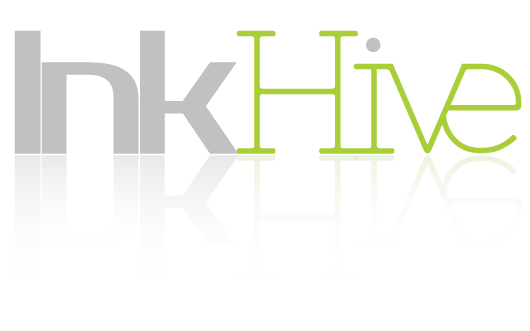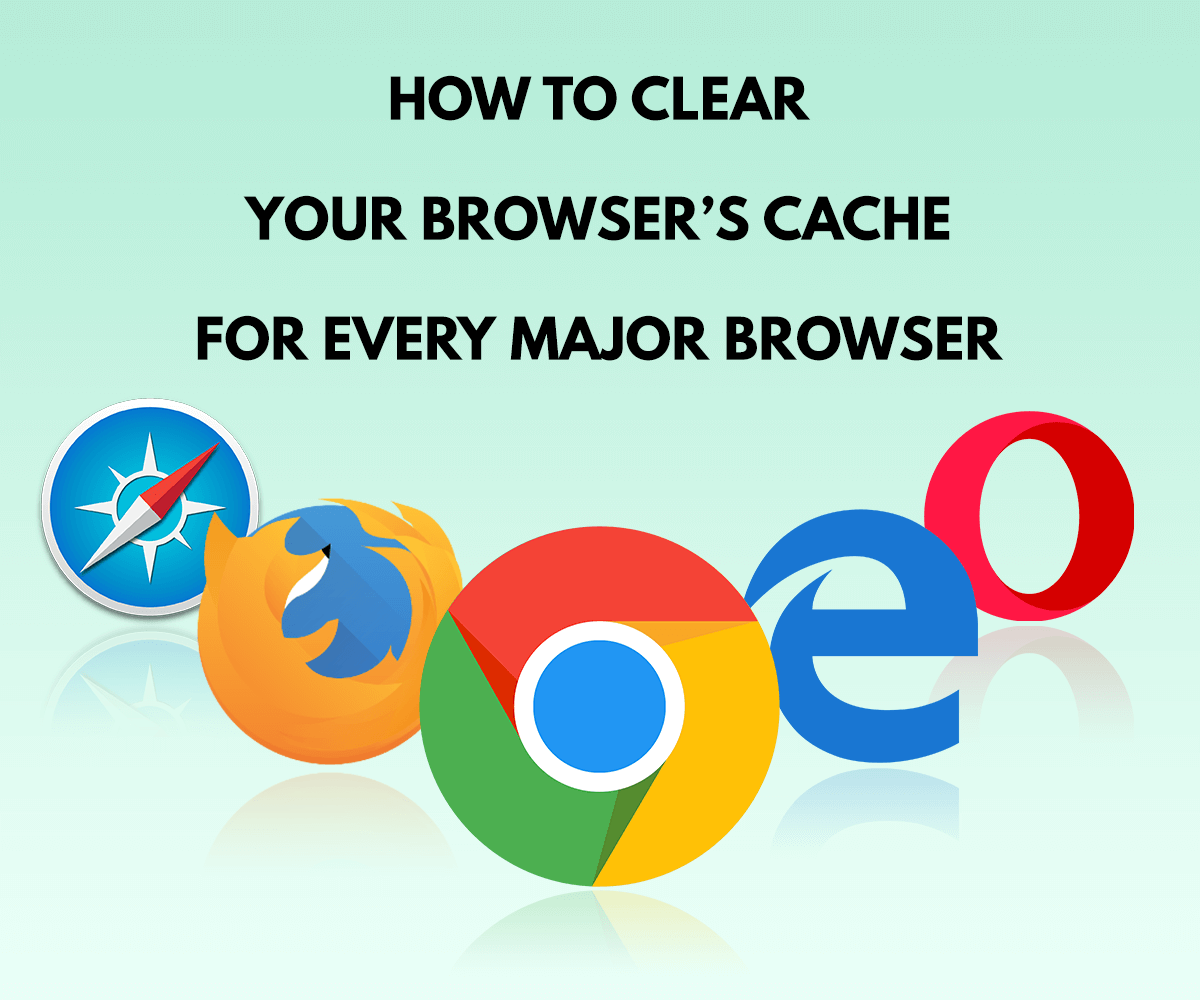Sometimes, when you make changes to your WordPress site in the admin section or in the code during development of the theme, they may not appear on the website. This is one of the most frustrating moments for any website owner or developer. You keep on making changes to your website but absolutely nothing happens. Moreover, there is absolutely nothing wrong with the site. I have even heard systems bearing the brunt of this frustration. This inexplicable behaviour of the websites is due to browser cache. Apart from this issue, the browser cache can cause other unwanted complications in the functioning of your system. In this article, I will explain the reasons for using cache, why cache causes problems with the websites and how to clear browser cache.
What is browser cache?
Browser Cache is essentially data from your website stored in the browser memory which is used when site is reloaded. This results in reduction in the amount of bandwidth used.
Earlier, the concept of cache was limited to processors only but with advancement of technology, browsers also evolved and became capable of storing cache data. This resulted n lower bandwidth consumption and faster loading speeds as now, all of the website need not be loaded again and again. Instead, the browser can use the cache data to load the website.
Drawbacks of using Cache
Although the concept of cache is a revolution in its own right, but like every technology, it has its drawbacks. Some are mild enough to not worry about while some are severe and lead to huge monetary losses. I am going to mention some of these pitfalls.
-
Hacking
The worst impact of cache has been a compromise in security. With all the passwords and other information being saved in browsers, any hacker worth his salt, if gets a hand on your system, can cause all sorts of mayhem. From harmless social media posts to highly crucial bank accounts, everything is now at risk.
-
Lags in the system
Storing cache data takes a lot of space, which makes browsers power hungry beasts. Browsers like chrome and Firefox are often some of the heaviest apps running in a system. Most of this load can be attributed to cache. It effects the efficiency of the browsers and even systems in a negative way.
-
Websites do not respond to changes
This is one of the harmless ones but the most annoying aspect of browser cache, especially for a web developer. While developing a website, it is highly frustrating when the changes made in the code do not reflect in the browser. This leads the developer into thinking there is something wrong in the code. It results in a lot of pulled hair and wasted time.
These are some of the headaches you experience with the browser cache. Although necessary, it’s not like cache is absolutely necessary. It might be a bit inconvenient, but having a clear cache serves well in the long run. The browsers are faster, load on system is less and your online accounts are much more secure. I think that’s a good bargain for a bit of bandwidth.
How to clear browser cache?
There are some ways to delete or clear browser cache completely or partially. You can also set up your browser to not keep browser cache at all. Here, we will discuss some of them-
-
Clear browser cache from the browser settings
All the browsers have an in-built functionality to clear the browser cache. You even have the option to select the categories of data you want to keep or delete. Let’s take a look at ways to delete browser cache in some of the major browsers.
In Chrome
– Click on the icon with 3 dots at the top right corner of the browser window.
– Go to More Tools > Clear Browsing Data…
– Select all the valid options and specify the duration for which the cache needs to be deleted.
– Click on ‘Clear Browsing Data’.In Microsoft Edge
– Click on the icon with 3 dots at the top right corner of the browser window.
– Click on ‘Settings’ option.
– Select the ‘Clear Browsing Data’ option.
– Select all the valid options which need to be cleared or deleted.
– Click on ‘Clear’ button.In Mozilla Firefox
– Click on the ‘Menu’ button at the top-right of the browser window (three horizontal lines).
– Select the ‘Options’ button and go to ‘privacy’ tab.
– Click on ‘Clear your recent history’ link.
– Specify the time range and select the data you want to delete.
– Click on ‘Clear Now’ button.In Safari
It is a bit tricky in Safari. First, you will need to enable ‘Develop’ Menu in Menu Bar. If you have enabled Develop Menu, skip to Step 3.
– Go to Safari > Preferences in Menu Bar.
– Open the ‘Advanced’ Tab and enable the ‘Enable Develop Menu in Menu Bar’ option.
– Go to ‘Develop’ menu in the menu bar.
– Select the ‘Empty Cache’ option. -
Clear Browser Cache using Addons and Extensions
Apart from manually deleting cache from the settings area, you can also delete cache directly from the browser window. In almost all the browsers, apps and extensions are available that help deleting cache with just a single click.
Some of the popular Extensions include Cache Killer and Clear Cache for Chrome, Empty Cache Button and Clear Cache Button for Firefox.
I hope I was able to better your understanding about browser cache and how to deal with it in case it causes severe headaches and nightmares. It surely is a brilliant innovation, but sometimes, one needs to be old school. For more of such informative articles on WordPress and Web Design, check out our blog here.