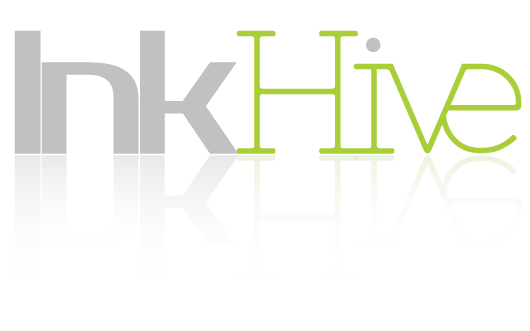WordPress is a popular content management system (CMS) that is used by millions of websites all over the world. While it is a great platform with many features and benefits, it can also be vulnerable to cyberattacks if not properly secured. In this article, we will show you how to run a WordPress security audit in 5 simple steps.
This checklist will help you identify any vulnerabilities that may exist on your website and take steps to fix them. Alternatively, you can share this security audit checklist with your WordPress Management company to run it for you.
WordPress Security Audit: When and Why to Perform One
You should perform a WordPress security audit on your website regularly, or anytime you suspect that it may have been compromised. A WordPress security audit is a process of examining your website for potential security risks and vulnerabilities. This can be done manually or with the help of specialized software.
You would want to perform a WordPress security audit for many reasons. Maybe you’re troubleshooting a suspected hack, or you want to check for vulnerabilities before making any changes to your website. Either way, a security audit is a good way to find and fix potential security issues on your WordPress website.
How to Run a WordPress Security Audit in Five Simple Steps
Now that we’ve answered the question “when and why should you run a WordPress security audit?” it’s time to get into the nitty-gritty of how to actually do one. Here are five simple steps you can follow to run a WordPress security audit on your website:
Step One: Check Your Website for Outdated Software
The first step in your WordPress security audit is to check your website for any outdated software. This includes checking the version of WordPress you are running, as well as any plugins or themes that are installed on your site. Outdated software can be a security risk because it may contain vulnerabilities that have since been fixed in newer versions.
To check for outdated software, you can use a plugin like WPScan or Wordfence. These plugins will scan your website and report any outdated software that they find.
Step Two: Check for Weak Passwords
Another important step in your WordPress security audit is to check for weak passwords. A weak password is one that can be easily guessed or brute-forced by a hacker. To check for weak passwords, you can use a plugin like WPScan or Wordfence.
Step Three: Check Your Website for Suspicious Activity
The third step in your WordPress security audit is to check your website for any suspicious activity. This includes checking your access logs and error logs. You should also look for any unusual files or folders on your server. If you find anything suspicious, it is important to investigate further and take appropriate action.
Step Four: Perform a Malware Scan
The fourth step in your WordPress security audit is to perform a malware scan. This can be done with a plugin like Wordfence or Sucuri. A malware scan will check your website for any malicious code or malware that may be present.
Step Five: Review Your Security Settings
The final step in your WordPress security audit is to review your security settings. This includes making sure that your website is properly configured to use SSL/TLS encryption and that all user accounts have strong passwords. You should also check that your website is not publicly accessible and that access to your WordPress admin area is properly restricted.
You can run a WordPress security audit on your website by following these five simple steps. This will help you identify any potential security risks and take steps to fix them.