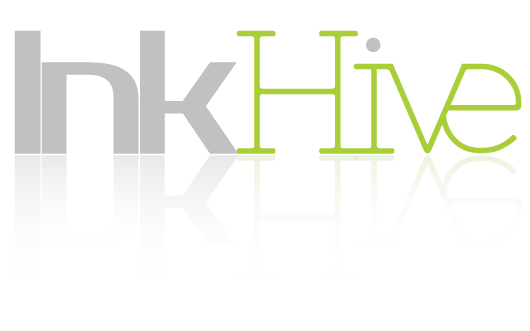Once you open a new online store, you should add it to the Shopify platform. It is a way to survive in a highly competitive market and make a good profit. In order to deal with business-related data, you need efficient tools such as Tableau. However, to make Tableau and Shopify work smoothly together, you need to use Tableau Shopify Connector. Read the instructions below to accomplish the task easily.
Tableau Shopify Connector
Here’s what we’ll cover in this blog post:
- What Are Business Intelligence Tools
- Why Perform Tableau Shopify Integration
- How To Connect Shopify And Tableau For Effective Ecommerce Data Analysis
- Final Words
What Are Business Intelligence Tools
The primary purpose of any business is to maximize profits for its owners or stakeholders, that is to be successful and attract more customers. For this companies have to compete with their rivals. They need a working strategy. And the latter could be done successfully only by analyzing corresponding data. So as you see, to reach the main goal any company has to gather, understand and analyze data. And this is what business intelligence (BI) platforms actually do. These tools help businesses convert information into useful insights to make better decisions. According to Forrester’s study, “between 60% and 73% of all data within an enterprise goes unused for analytics”. This means companies that do their best to process as much data as possible can turn this data into their competitive advantage. You may have noticed that simple analytics solutions can also import, analyze and forecast data, however, BI platforms are more dynamic and adapt as you grow your strategy.
The Tableau software has gained an excellent reputation on the international market. You should miss a chance to test it if you are an owner of an online store. Such business intelligence solutions are excellent, but they require certain skills. The process of integration of Tableau Shopify is not complicated and can be accomplished even by a beginner.
The importance of BI solutions for businesses that directly sell products cannot be overemphasized. With tools like Tableau, you can visualize supply changes over time, forecast sales and profits, analyze the results of marketing campaigns, automate reports and share them with all stakeholders, as well as track performance against KPIs easily and without additional efforts.
Why Perform Tableau Shopify Integration
Shopify is one of the most popular sales platforms. The long list of its customers includes such giants as Sephora, Heinz, Steve Madden, Tesla Motors, and Nestlé. There are more than 1,000,000 stores powered by Shopify. 87% of merchants worldwide use the Shopify App Store apps to extend the functionality of their Shopify store with additional features. And it’s not surprising as this tool is simple to use and allows not only building an online store but also developing a multi-channel commerce business, including in-person, retail, marketplace, and social selling. This means your Shopify store generates tons of useful data. And not using it is a crime.
Unfortunately, Shopify itself has quite a limited number of data analyzing features compared to those BI tools can offer. Moreover, the sales platform cannot provide flexible options for data export. If your business is quite big and operates terabytes of data, collecting information from your store for further use with a BI tool like Tableau could be a nightmare. Therefore, using advanced applications for Shopify data export and Shopify Tableau integration may be a good idea.
How To Connect Shopify And Tableau For Effective Ecommerce Data Analysis
Tableau Connector for Shopify developed by Alpha Serve is one of the most convenient solutions to extract necessary data from your Shopify store and use it in a powerful BI platform like Tableau. After app installation you will be able to export any Shopify store data to Tableau and convert it into an understandable format, schedule automated data export regularly or at a specific date and time, combine Shopify store data with data collected from other important sources, track your inventory, and receive up-to-date information about your orders, customers and prices with custom-made Tableau dashboards. It is also possible to select which particular Shopify store data you want to export. In addition to that, you can feel safe about your store data as Tableau Connector for Shopify does not store any customer data. You can also check the list of Tableau Connectors developed by Alpha Serve here.
Tableau Connector for Shopify offers 4 pricing plans. You can start with a FREE one that allows you to create one data source with 500 rows per table and automated weekly updates. There are also Basic, Professional and Unlimited plans available if the FREE plan does not cover your needs.
Tableau Connector for Shopify Pricing Plans
So, let’s see how you can easily perform your Shopify data analytics in Tableau.
Step 1: Install Tableau Connector for Shopify
Before starting the installation you must check if you have the relevant Shopify account rights. Once that’s done, go to the Shopify App Store and find Tableau Connector by Alpha Serve in the listing of available apps. Then select the Add app button.
Tableau Shopify Integration App
When redirected to the Confirmation page, look through the terms and conditions carefully and if you agree, click Install app. The installation wizard will start and the app will be automatically installed on your Shopify store. After that, you will be able to create the necessary data sources.
Connect Tableau To Shopify
Step 2: Create A Data Source in Tableau Connector
Whenever you want to create a new data source, open the Tableau Connector for Shopify app and press the New Data Source button. You will see a window where you will have to specify some details. First, enter a new data source name. Then add the data source description.
After that you will be asked to schedule data export. 4 options are available. Choose Disabled if you want to activate it manually when needed. The Continuous option allows preparing data constantly. Select Every day to have your data source updated every day at the selected time. And if you choose Weekly, the data source will be updated only once a week on the selected day and time.
Now you can choose which Store data you want to export. Here is a list of field types available for export to Tableau:
Products
Product Variants
Product Images
Orders
Draft Orders
Customers
Inventory Items
Payments Transactions
Balance
Payouts
Metafields
Custom Collections
Smart Collections
Disputes
Each of these field types also consists of many different fields. You just need to click on a specific field type (eg “Orders”) to see the full list of fields related to Orders and available for export.
Shopify Tableau Integration set up process
You can refine your data selection by using built-in filters. Press Add filter and you will see available field selection options in a drop-down menu. In our example, we filtered Orders for the last 30 days.
Tableau Shopify Connector filters
After you applied filters you will have to select the checkbox next to the fields you’d like to export data from.
Once finished, click Save to make appropriate changes.
Shopify Data Export into Tableau
Step 3: Prepare Shopify Data for Export into Tableau
You can see all the data sources you’ve created in the Data sources tab. To start data preparation for a particular data source simply press the Start button under the Actions menu.
Shopify Data Export to Tableau: Data Source creation Page
To track the progress see the Status column. Here you can see at which stage you are now. When the data processing is launched, it will change to “In Progress”. And when the data is ready for export, the green status “Ready” will be displayed.
You should bear in mind that the speed of data preparation depends on the amount of data. In many cases, it takes only a few minutes to process all the data. However, if you have selected thousands of rows, you may have to wait sometime until everything is prepared.
Step 4: Import Shopify Data To Tableau
To use your data with Tableau Software, you will need to copy the data source URL generated by the connector. For this, simply press the Copy button in the Actions menu.
Tableau Shopify Connector by Alpha Serve: Copy Data Source URL
Then switch to Tableau Desktop and click Web Data Connector.
Tableau Connector for Shopify
Paste the URL in the web data connector field and click the Enter button.
How to connect Tableau to Shopify
You will be asked to authorize in Tableau. To do this, simply copy your credentials from the Settings tab in the Tableau Connector interface. Then press Log in and Export.
Credentials from the Settings tab in the Tableau Connector for Shopify interface
Shopify and Tableau: step by step guide
After the successful authorization, you will see a screen with selected data source fields. You will need to select the table and drag it to the main screen. Then click Update now and all the information you’ve selected will be displayed. Data will be loaded into your Tableau Software. It may take some time if the amount of data selected is big.
Analyze Shopify data in Tableau
When the Shopify data is exported, you will be able to further use it in Tableau. For example, you can create graphs, dashboards, etc. For this choose the visualization type and select the data you want to see on the graph or dashboard.
Shopify Data visualization in Tableau Software
Related articles:
Top 5 E-commerce KPIs for Your Tableau Dashboard
Shopify Reports That Will Help You Increase Sales on Shopify
Shopify Data Export: How to Export Any Shopify Data to CSV/EXCEL?
Final Words
From this article, you now understand that analyzing your Shopify store data can help you better understand customer needs and behavior and improve your products and services accordingly, identify potential issues before they become larger problems, run a more efficient business, and, as a result, increase your profits.
For this, you need to connect your Shopify account with a reliable business intelligence platform like Tableau. And the easiest way to do this is to use Tableau Connector for Shopify developed by Ukrainian software development company Alpha Serve.
This app can be found in the Shopify App Store and installed in a couple of minutes on your account. With this tool, you can select the data you want to export, schedule reports, and finally, visualize or analyze your Shopify data directly within Tableau Software. There you can also combine your store data with other data sources to get a more clear picture of what are doing with your business.